If there’s an area in a photo that should be white or gray but has a color cast, you can balance the photo’s overall color. Sometimes color casts are caused by lighting conditions—for example, a photo may have a yellow or orange cast from the light fixtures in the location where the photo was taken. By changing the white balance, you can remove the color cast and make white areas appear more white.
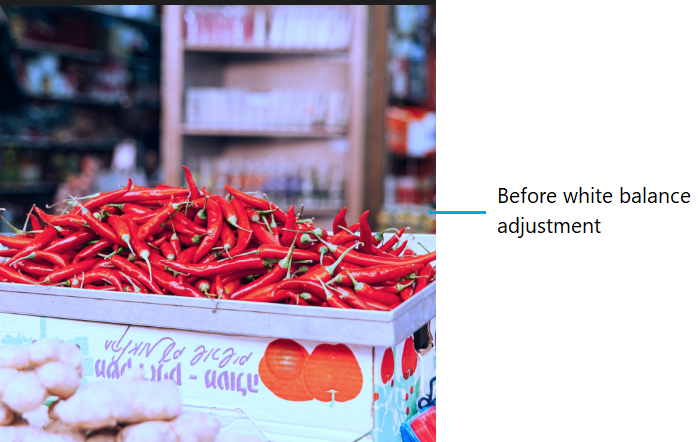
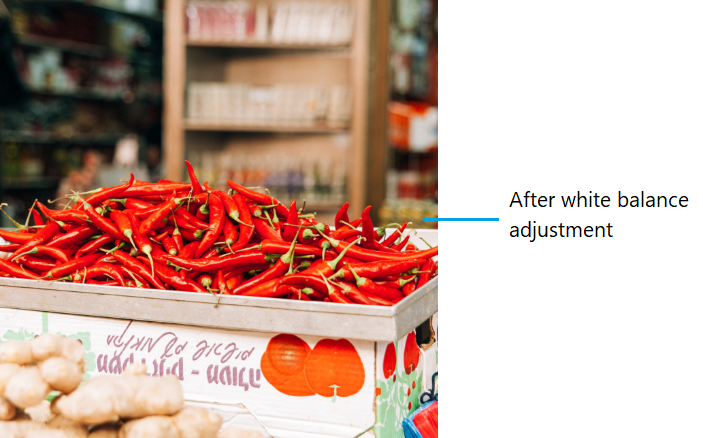
- In Phototheca, double-click a photo, then click Edit in the toolbar.
- Click Adjust in the toolbar.
- In the Adjust pane, click the disclosure triangle next to White Balance.
- Use Temperature and Tint sliders to balance the warmth of an image by adjusting color temperatures (blue to yellow) and tint (green to magenta).
