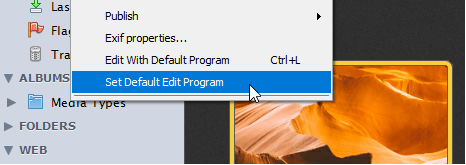This feature gives you a way to open and edit a photo in an external program and then bring the changes back into Phototheca automatically in a seamless way.
Define a list of external apps
First, you need to specify a list of external apps – photo editors – that you want Phototheca to be able to use.
To define a list of external apps, follow the next steps:
- Select any photo in the Library
- Click the “Open In” button on the toolbar and select “Add/Remove Program.” The dialog with the list of programs appears
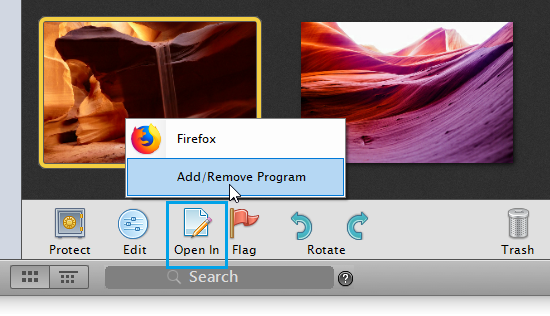
3. Click the “Add…” button and point to an executable file of an external photo editing program
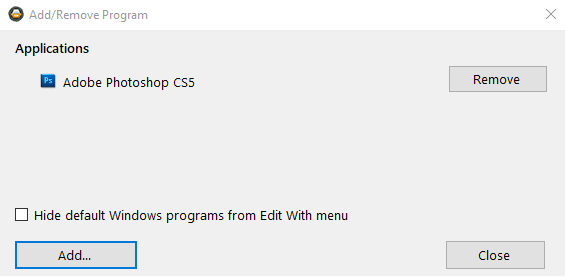
4. The selected program is added to the list
5. Close the dialog
Open a photo in an external program
Select a photo, then click the “Open In” button on the toolbar and a photo will be opened in the external program.
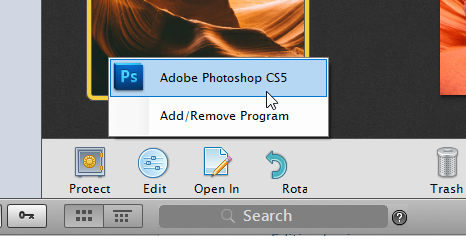
If any changes are made to a photo within the external program, when a photo is saved and you get back to Phototheca, Phototheca will automatically check for changes and import them.
You will see that the thumbnail of a photo is changed and the metadata is updated as well.
You can set a default program and use the hotkey Ctrl+L for faster access to the action. Use menu item Photos->Set Default Edit Program to set a default program and hit Ctrl+L to edit a photo with that program.