With this feature, you can tweet directly from Phototheca and attach photos to a tweet.
Twitter supports up to four photos attached to a single tweet.
To start tweeting from Phototheca, you have to configure access to a Twitter account first. Follow the next steps to configure the access:
- Go to menu Edit→Settings→Accounts→Twitter
- Click the “Authenticate” button
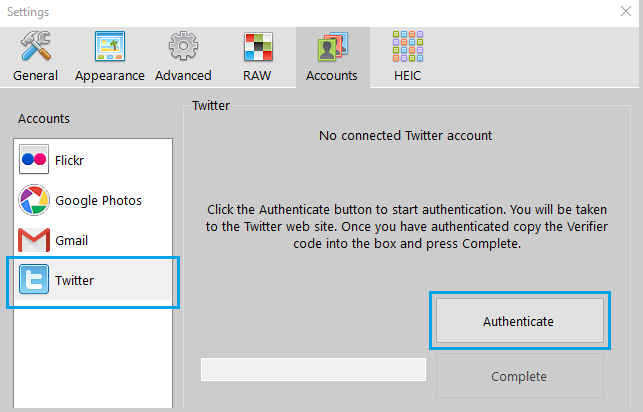
3. A browser will start and load a page by Twitter, where it asks if you want to grant the Phototheca app rights to tweet on your behalf. Confirm the request, and Twitter shows you a numeric code on the page. Copy the code and paste it into the text box on the same dialog in Phototheca, then click the “Complete” button.
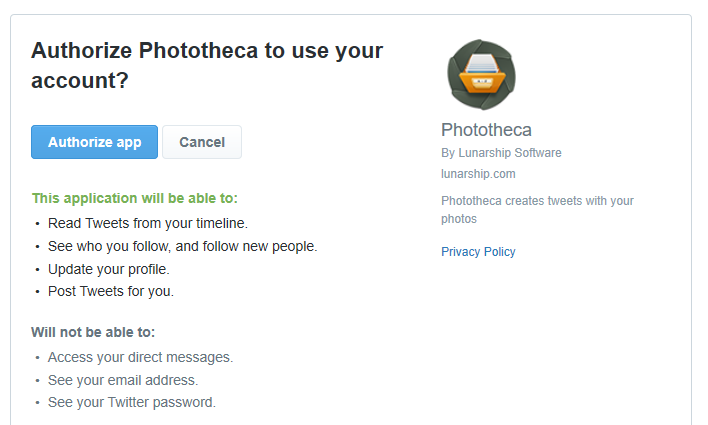
Once a Twitter account has been configured in Phototheca, you can tweet and attach photos to tweets.
To create a tweet, select up to four photos and click the “Twitter” button on the toolbar. The dialog asking for the text of a tweet appears.
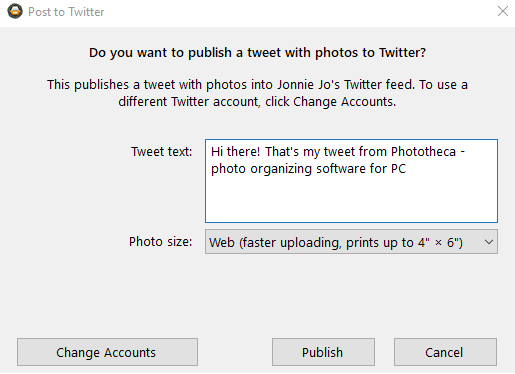
Enter a message, select the desired photo resizing option, and click “Publish.”
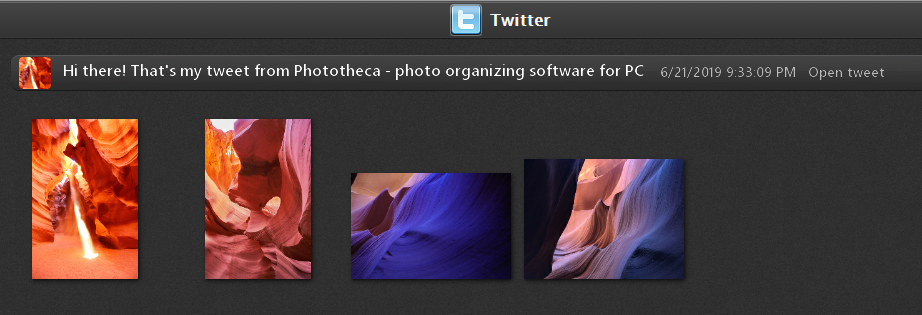
A new tweet will be created, and the selected photos are uploaded.