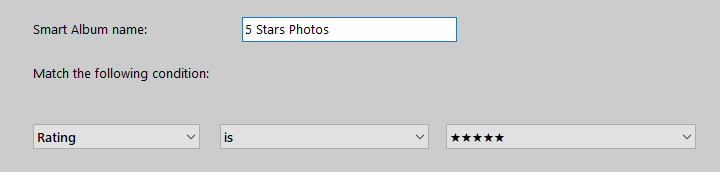With Phototheca you can rate photos with stars. The scale is from zero to five stars.
If a JPEG photo was already rated with another software, Phototheca will read the existing ratings upon import and show them correspondingly.
When you rate a JPEG photo with Phototheca, the rating is written into the JPEG file’s metadata and can be recognized by any other software that supports rating of photos. Rating of other formats – BMP, GIF, PNG, RAW, and HEIC – is stored in Phototheca’s database only, as those formats have no room in their metadata to store a rating.
To see the rating of a photo, select a photo and look on the Info panel. There is a section with stars that displays a rating.
Another option to see photo ratings is to turn on the adorner that shows ratings beneath thumbnails. This option is toggled by menu View->Rating.
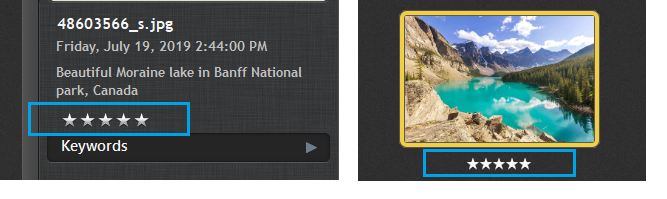
To set a rating for a photo or a selection of multiple photos, use any of the following methods:
- Click on the stars that are located on the Info panel
- Use context menu “Rating”
- Use a hotkey from Ctrl+0 to Ctrl+5
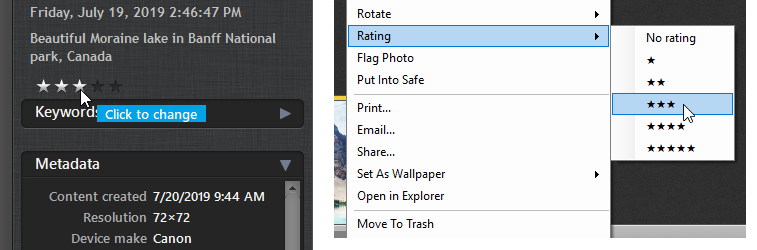
Search photos by rating
To find photos with a specific rating, you can use either the Search box feature or Smart Album.
Search rated photos with Search box
Enter asterisk signs * into the Search box, from one to five signs. Hit Enter and Phototheca will show all images with a corresponding rating. Use symbols > and < to find images with a rating of greater than or less than a value. For example: >** searches for all images with a rating of greater than two stars.
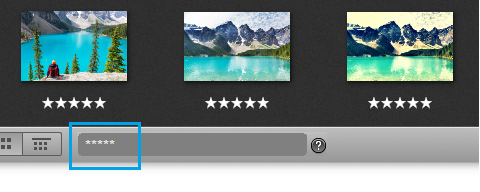
Read more about Search Query Language at this page: Search
Search rated photos with Smart Album
Create a new Smart Album, select the attribute “Rating” and set the desired condition – is, is not, greater than, less than. Smart Album will show photos that match the provided condition.