Any photo in Phototheca can be marked with a flag. To mark a single photo or multiple photos with a flag, select the photos and hit the “Flag” button on the toolbar.
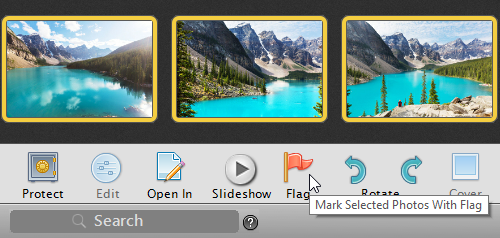
If a photo is flagged, Phototheca shows a small red flag icon in the top-left corner of a thumbnail. Other units in Phototheca (Event, Album, Folder, etc.) cannot be marked with a flag.
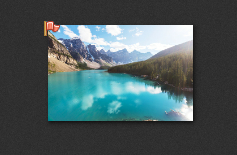
To remove a flag from photos, select the photos and hit the “Drop Flag” button on the toolbar.
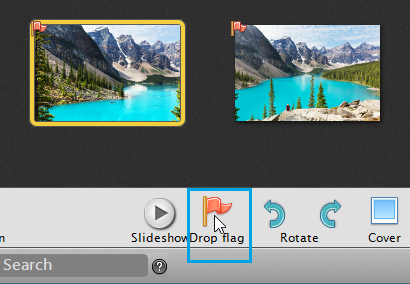
All photos that are currently marked with a flag can be found in the “Flagged” section of the Library.
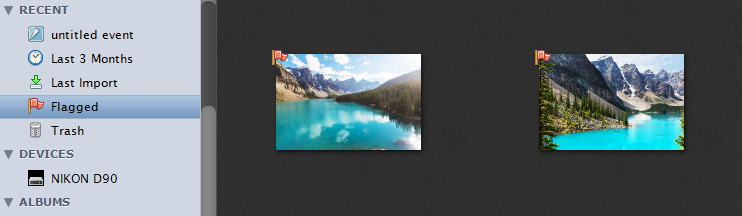
Why do we need a feature to mark photos with flags?
This feature is useful when you need to perform a bulk operation with photos that are located in different parts of the Library and there is no way to get them all into the thumbnails area.
It works like this: First, you browse the Library and mark all needed photos from various places; then, you go to the “Flagged” section and perform a bulk operation with them all. Think of the “Flagged” section as a lightbox – a temporary area to collect photos before processing them.
When you’ve finished with the batch of flagged photos, it makes sense to drop the flags.
Phototheca has a few built-in operations that work with flagged photos:
- Create Event From Flagged Photos
- Add Flagged Photos to Selected Event
These tools can be found in the Events menu.
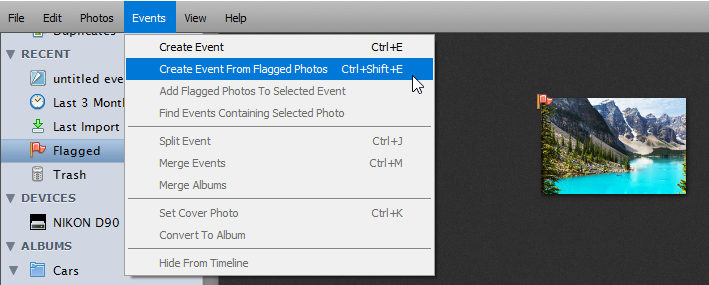
Other possible workflows with flagged photos are: flag your best shots and apply 5-star ratings to them all, or apply a specific keyword (tag) to flagged photos.