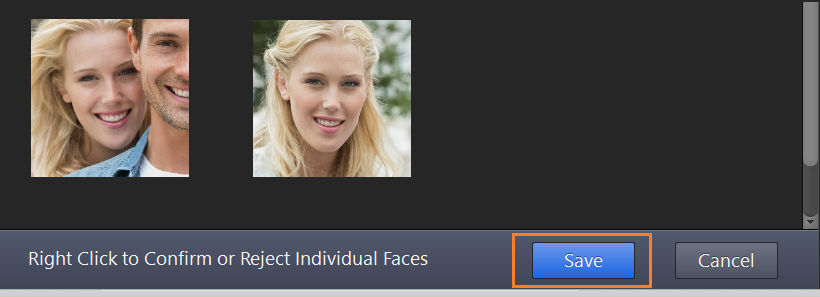Sometimes Phototheca can see that the features of different faces are pretty close to each other to consider that they may be the same person. For such persons, in the People view, the app shows a hint with a count of possible matches in the blue tag. The tag appears like this:
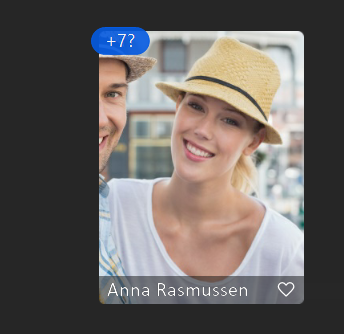
You can confirm or reject suggestions if you want to teach the app and make future recognition more precise. Double-click on a person to get inside a single-person album:
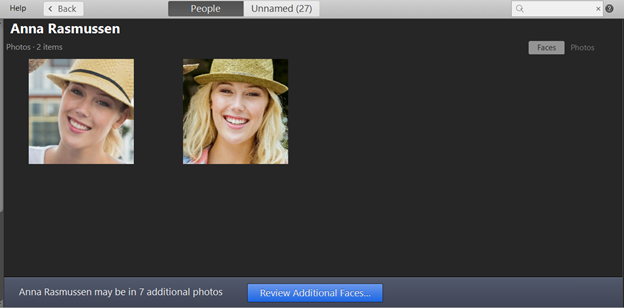
There is a hint on the bottom panel about suggestions and the button to review suggestions – “Review Additional Faces…”
Click the button to see possible matches, and the panel “Review Additional Faces” appears with suggestions:
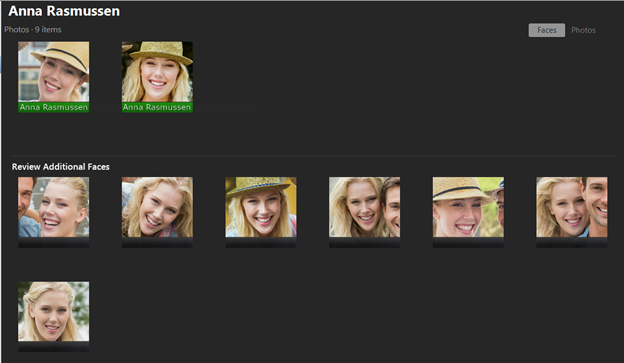
From here, you have a few possible options for what to do with additional faces. You can either confirm this is the right person, reject a face, assign a new person to a face, or delete a face from a library. Changes in this view are not saved automatically. After you have marked suggested faces with a proper option(confirm, reject, delete, etc.), you must save changes by clicking the “Save” button. Don’t be afraid to make a mistake when working with suggestions. It’s easy to roll everything back and start over with the “Cancel” button.
To decide on a face, first select one or many faces, then right-click with a mouse to get a menu with possible options:
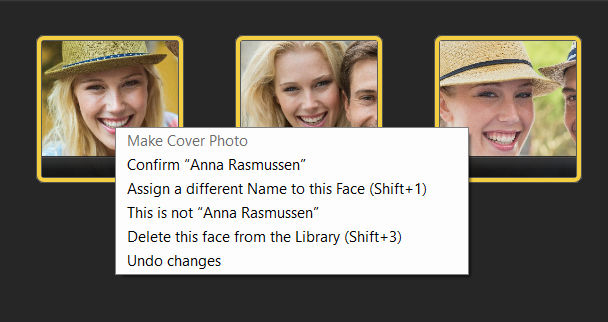
Confirm a suggestion:
Click “Confirm ‘’<Person name>’” to mark suggestions as valid faces of a person. Faces will be marked with a green tag and a person’s name:
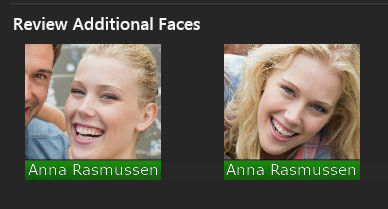
Reject a suggestion
If you want only to reject a suggestion and do not take care of the person who appears in that photo, select “This is not <Person name>.” Faces will be marked with orange tags:
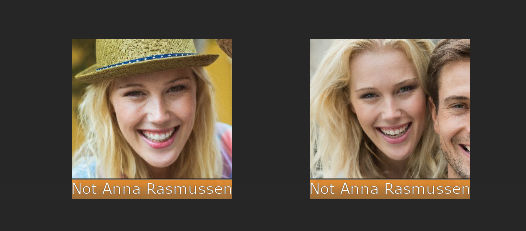
You still will be able to give a name to that person later on Unnamed tab of the People section in the Library.
Reassign a suggestion to another person
If a suggested face shows another person you have or want to have in your People section, you can immediately assign selected faces to that person. Select “Assign a Different Name to this Face” in the context menu, and type in a new name:
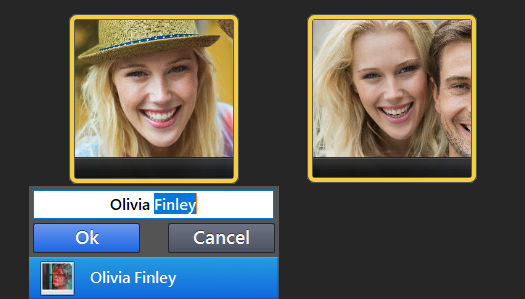
Hit Ok, and faces will be assigned to another person and marked with a blue tag:
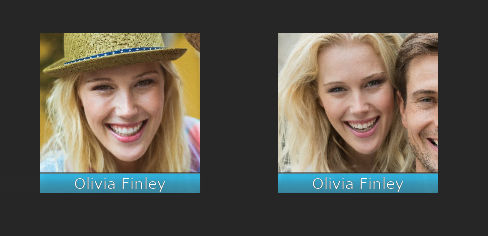
Delete a suggestion
If a suggested face shows a person you don’t want to have in the Library or even shows an object which is not a face, you can entirely delete such face. Click “Delete this face from the library,” and such faces will be marked with a red tag:
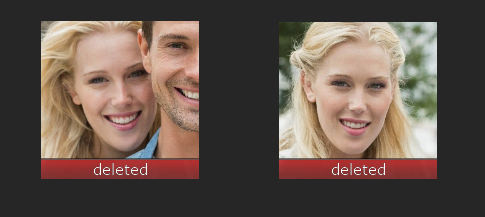
Save your work or start over
When you are done with making decisions on suggested faces, save your work by clicking the “Save” button on the bottom bar: