How to change dates on photos
Usually, when we shoot photos with modern cameras or smartphones, a timestamp of the photo is being written into the metadata section of the JPEG/RAW file automatically. It works so naturally that we don’t even think about the timestamps of photos anymore. But it was not always like that.
At the dawn of the age of digital cameras, many amateur photographers used to shoot photos without setting the correct date in the camera settings, which left the date as it was set by the manufacturer – for instance, ‘1/1/2001.’ If you have a photo collection with images spanning the past few decades, you probably can find such images in it.
Another way to get photos without timestamps is to scan old prints from your archive of family photos. Scanning software doesn’t pay attention to timestamps – it just scans.
People put often these photos into folders with dates in their names, trying to keep track of when the photos were shot, but barely do anything more. We realized it would be nice if we could fix the timestamps of those images and get the correct date written to each photo’s metadata, in order to have the photo collection consistently bound to timeline.
That’s why Phototheca has the tool “Correct Timestamps,” which can help fix this problem. This tool can bulk edit Exif data and change the date of multiple photos in one go.
If photos were made with a digital camera, then those photos have the correct time distance between each other thanks to the inner timer of the camera. Although the photos have the wrong date, the time span in seconds between neighboring photos is correct. Therefore, if you know the exact (or approximate) day and time when photos were taken, you can use the batch time correction feature to easily fix the dates of all those photos.
Just select one or multiple photos and go to menu Photos → Adjust Date And Time. The following dialog appears:
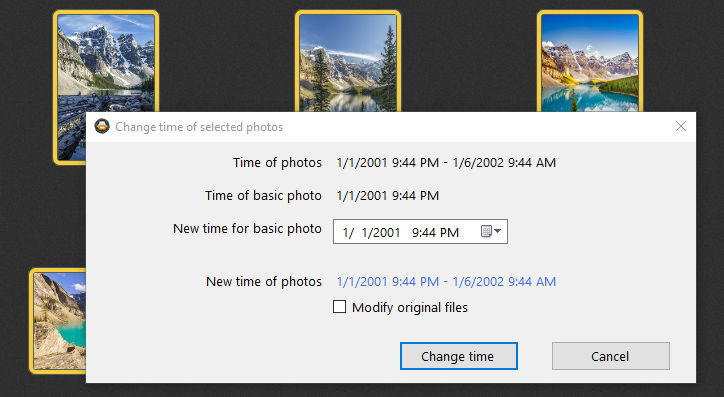
The first photo of the selection is called “basic photo,” and when you set a new timestamp for this photo, the timestamps of all the next photos will shift accordingly, counting the distance between the basic photo and the other photos.
If you want Phototheca to write corrected timestamps into the EXIF section of JPEGs, set the checkmark to “Modify original files.”
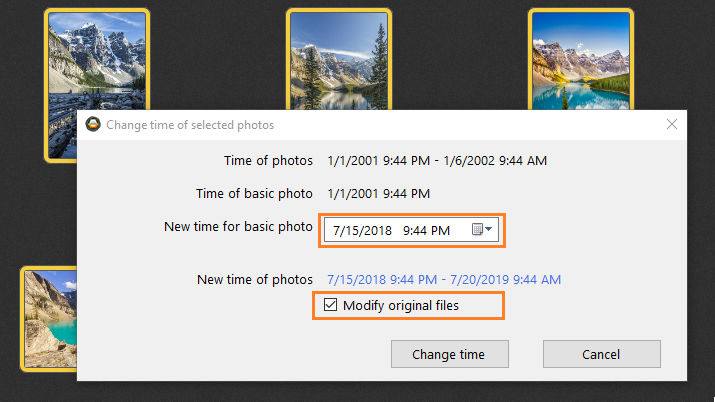
Apply this batch time shift for photos of a life event, and you will get correct timestamps in the metadata of these files like it was never missing.