Phototheca has several appearance options that help to adjust the look and feel of the interface to your personal taste and preference. They are located on the page Appearance of the Settings dialog.
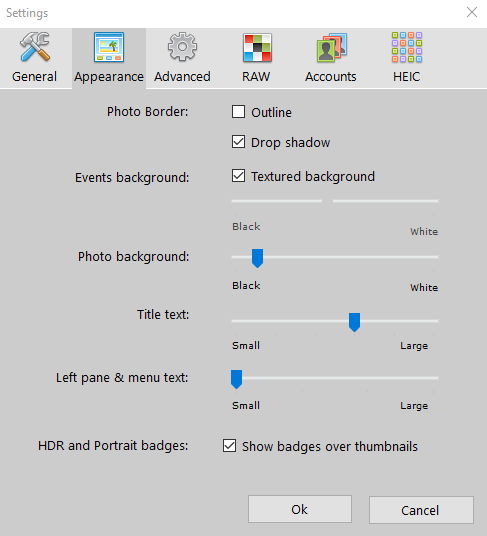
These options are:
“Photo Border”:
- Outline – adds a single-pixel-width border around photo thumbnails
- Drop shadow – drops a shadow of the thumbnails
“Events Background”:
- Textured background – switches the background of the central view area; it either appears as a grainy texture or as a solid color. If this option is off, a slider to change the background shade is available. It can be changed from black to white with all shades in between.
“Photo background”: this slider changes the background of the single-photo viewing mode.
“Title Text”: this slider changes the size of the font of thumbnails’ titles.
“Left pane & menu text”: this slider changes the size of the font of the left pane text and main menu items.
“HDR & Portrait badges”:
This option changes the visibility of HDR and Portrait badges on thumbnails. Read more about this here: Thumbnails