This feature gives you a way to hide particular photos, Events, Albums and Folders inside password-protected safe-boxes.
This feature can be useful if you need to hide sensitive content from being seen – for example, if a PC with Phototheca can be accessed by other people.
WARNING: When content is protected with this feature, files are not being encrypted on the hard drive and can be accessed with any regular folders-browsing software such as Windows Explorer.
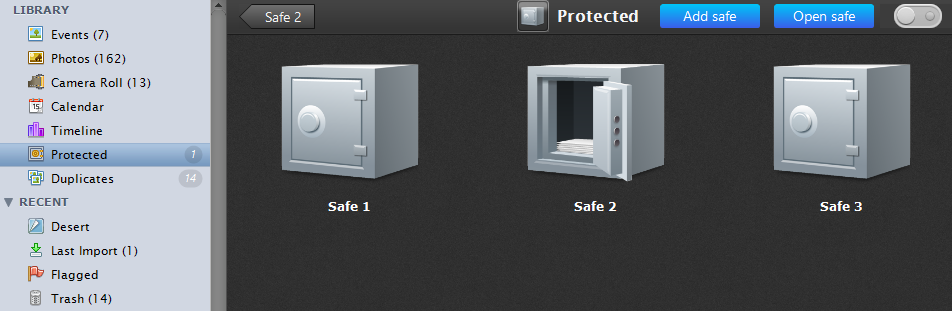
Put items into a safe-box
Select items you want to hide inside a safe-box. These items can be photos, videos, Events, Albums, and Folders. Then, click the “Protect” button on the toolbar.
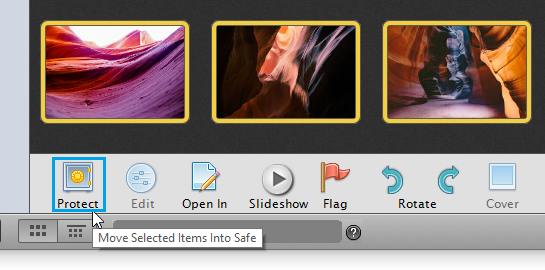
The dialog appears:
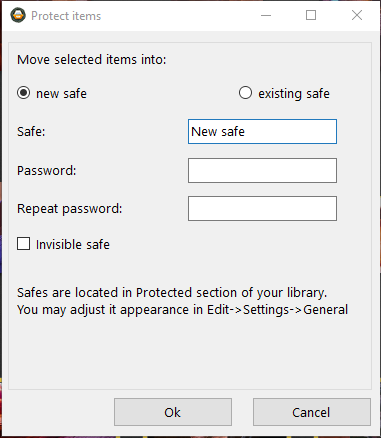
Select either to create a new safe-box or put an item into an existing safe-box.
If you create a new safe-box, specify a password for it.
Click “OK” – the selected items will be moved into the safe-box and disappear from their original locations.
Open and close a safe-box
When Phototheca starts, all safe-boxes are closed by default, and their content is not visible in the Library. To open a safe-box and access its contents, go to the “Protected” section of the Library, find the desired safe-box, and double-click on it with the mouse.
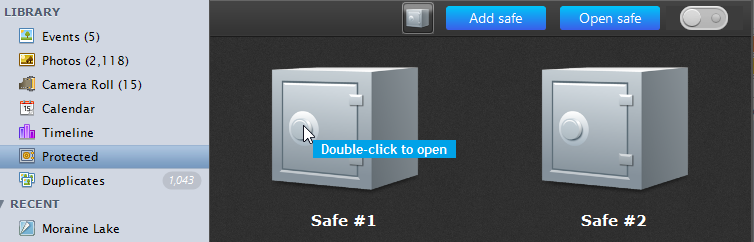
Phototheca asks for a password, and if the entered password is correct, the safe-box is opened and access is granted.
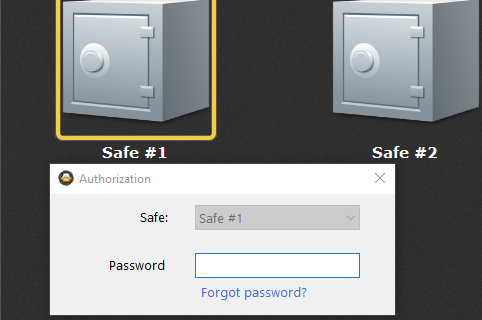
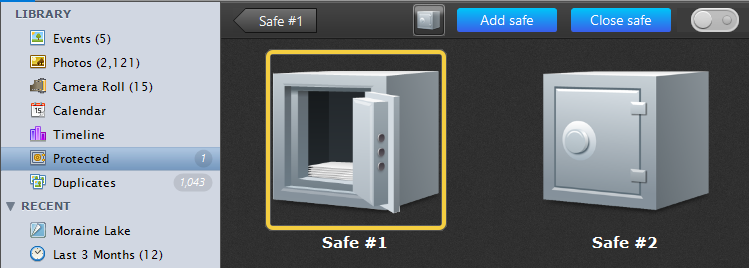
While a safe-box is open, its contents temporarily go back to their original locations. Photos that belong to an opened safe-box are marked with an overlay icon of a safe-box at the bottom-right side of a thumbnail:
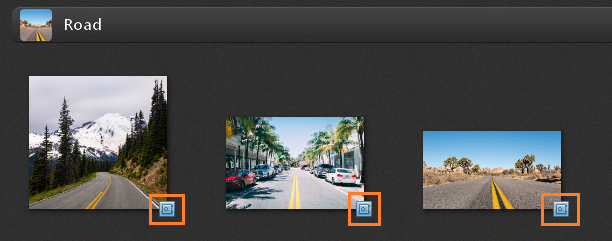
This icon means that a photo is protected and temporarily visible until the safe-box it resides in is closed.
To close a safe-box, select a safe-box and click the “Close Safe” button on the top bar.
Move items out from a safe-box
To move photos, Events, or Albums out from a safe-box, follow the next steps:
- Get into a safe-box.
- Select the content you need to move out.
- Click the “Release” button on the toolbar. The content will be moved back to the Library and becomes visible everywhere.
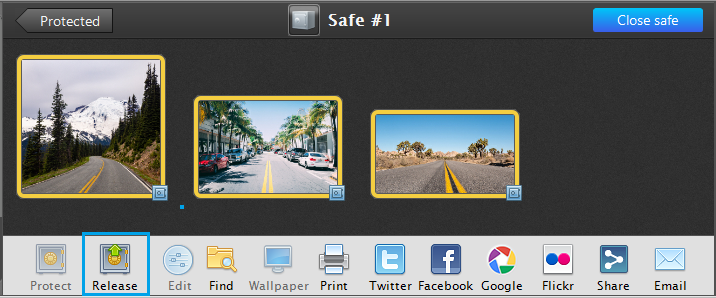
Invisible safe-boxes
Phototheca gives an additional security layer above password-protected safe-boxes. In cases where even the mere presence of safe-boxes in Phototheca could be compromising and unacceptable, there is the option to create an invisible safe-box that will never even appear in the Protected section and will not reveal the fact that something is hidden in Phototheca.
To create an invisible safe-box, select the desired content, click the “Protected” button, select the “new safe” option, provide a name and a password, tick the “Invisible safe” checkmark, and click OK. The new invisible safe-box will be created and will not appear in the “Protected” section.
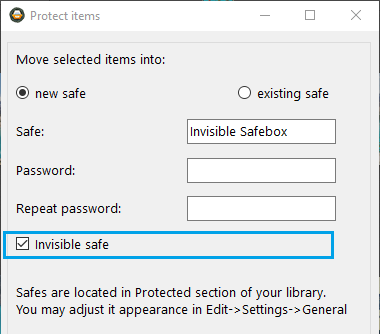
Access an invisible safe-box
How can you open an invisible safe-box and access its contents? Follow the next steps:
- Go to the “Protected” section of the Library.
- Click the “Open safe” button having no selected safe-boxes, and the dialog appears:
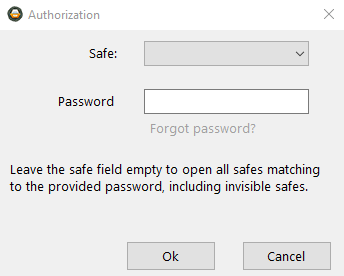
3. Do not select any safe-box, and just provide the password of the invisible safe-box.
4. Click “OK.”
5. If there are any invisible safe-boxes with a password that matches the provided password, such safe-boxes become visible and remain open until you close them or shut down Phototheca.