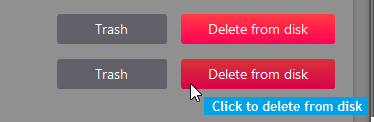One of the most frequent challenges an amateur photographer faces is the countless number of duplicate photos scattered among several hard drives. How many times have you started to organize all your photos and stopped in the middle, frustrated by the mess of duplicates?
With the Duplicates feature of Phototheca, you finally can tackle this issue once and for all and get an overview of how many duplicates you have, where they are located, and how much space is wasted.
Phototheca automatically checks for duplicates during the import process and collects them.
Which photos are considered to be duplicates? Phototheca doesn’t compare sizes and dates of files; rather, it compares the content of files itself. For example, if you have two JPEG files, and the first has changed in the metadata section and the second has not, Phototheca compares the visual parts of the JPEG, ignoring the metadata, and is thereby able to detect that the photos are equal, even if their file sizes are different.
Phototheca compares duplicates based on folders; in other words, it compares each folder to one another.
If any duplicates are detected, Phototheca shows the item “Duplicates” with a counter on the left pane.
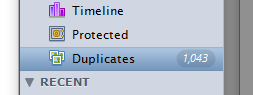
Click the “Duplicates” item to see all the duplicates in the Library. At this point, you will be able to see a complete overview of duplicates and get a clear picture of how many of them exist and where they are.
Here you can see the list of pairs of folders that have intersections in content, starting from the one with the most wasted space.
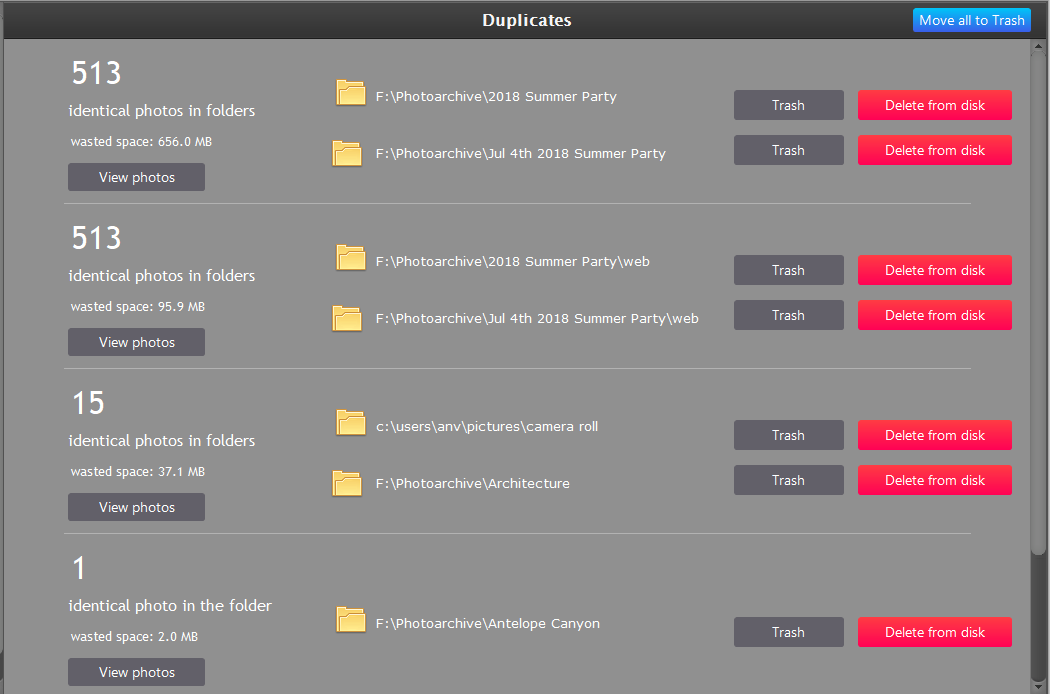
At this point you are able to:
- Click a folder’s path to open Windows Explorer at that location to inspect a folder.
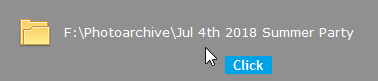
- Click “View photos” to see duplicates side by side.
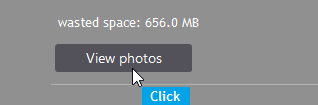
- Click “Trash” to send the contents of a folder to Phototheca’s Trash (not Windows Recycle Bin).
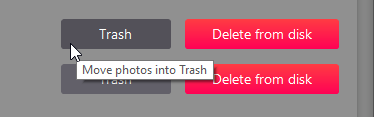
- Click “Delete from disk” to delete duplicates from disk.