Phototheca can import photos and videos from various removable sources:
- memory cards, usually used in DSLR cameras
- flash drives (USB sticks)
- smartphones (iOS, Android, etc.)
When a removable device is connected to a PC, it will appear in the Library tree on the left side, under the section “DEVICES.”
Click on the connected device to see its content and choose photos to import. When a device is selected, the import dialog is shown in the main view area. This dialog is a bit different from the regular Import dialog and is optimized for removable media and devices.
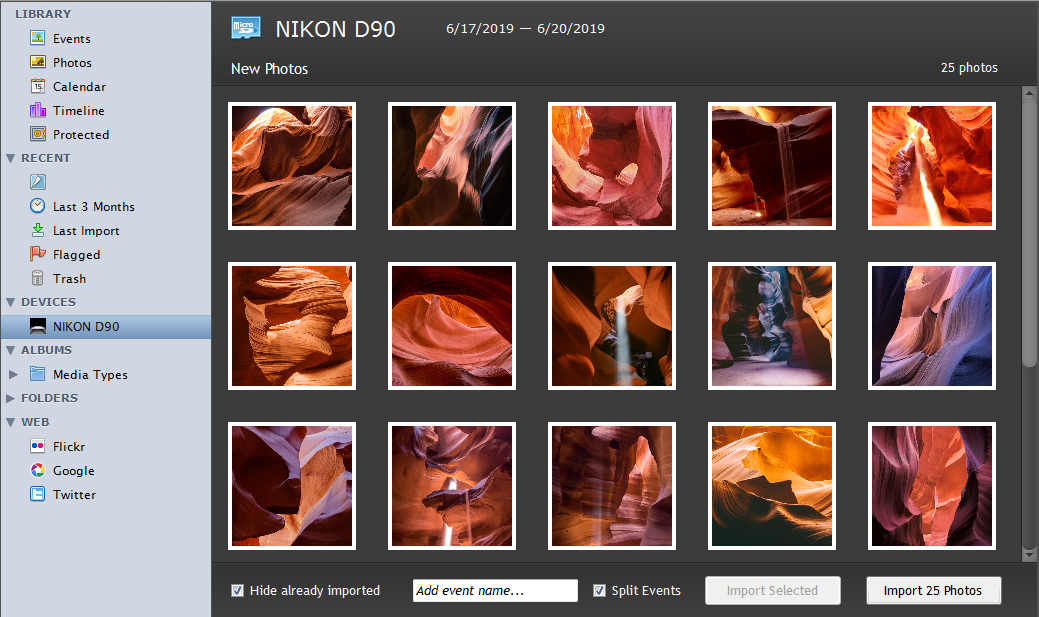
First, Phototheca will scan the device for images, with a progress bar on the top. When all the photos have been found, photos will appear in the center area.
Remember previously imported content
By default, Phototheca shows new images only; in other words, it only shows images
that have not been imported from this specific device yet. The checkbox “Hide
already imported” at the bottom controls whether to show new or all photos from
a device. If the option is set to Off and Phototheca shows all images on the
removable drive, then any images that were already imported have a green
border, while new images have a white border.
Select one or several photos to import, and hit the “Import Selected” or “Import N Photos” button to start the importing process. Progress of the import is displayed on the top bar. When the import is completed, Phototheca switches to the Last Import section in the Library and import results are reflected immediately.