To export photos from Phototheca while keeping them organized, use the Export Photos feature, which is accessible via menu File->Export Photos.
First, select Events or Albums that you want to Export, then click File->Export Photos and the dialog appears:
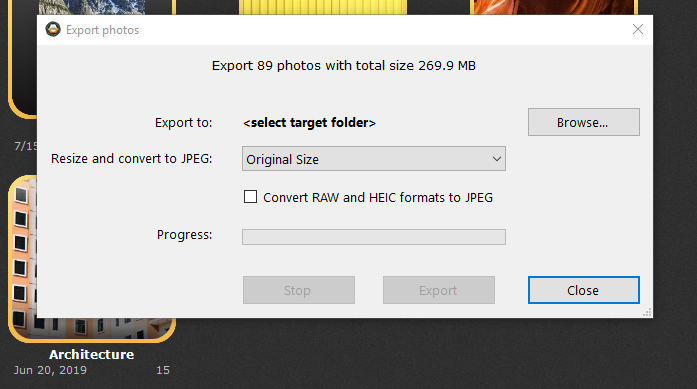
To export photos, follow the next steps:
- Select a target folder where you want to export photos to, using the “Browse” button.
- Select the target size of photos if you want to resize them, or leave the option at “Original Size” if a resize is not needed.
If resize is activated, then RAW and HEIC photos will be converted to JPEG automatically.
If you don’t want to use the resize function but need RAW and HEIC photos to be converted to JPEG anyway, check the option “Convert RAW and HEIC formats to JPEG.” - Click “Export” to start the exporting process.