In order to start using Phototheca, organize all your images, and unleash the power of the app, you need to import all of your photos and videos into Phototheca first.
You can import photos and videos in a variety of ways:
- From mobile devices: Connect a iPhone, iPad, iPod touch, or other mobile device and import photos and videos from the device. See Import photos from a phone.
- From cameras or removable media: Connect a camera, or flash card and import photos and videos from the device. See Import photos from a removable media.
- From storage media: Import photos or videos saved on a hard disk or other storage device. See Import photos from storage devices.
- From network-attached storage(NAS) and network shares. See Import photos from network shares.
Links/copies, or local storage?
When you import photos into Phototheca there are two possible scenarios:
Scenario 1: Phototheca does not copy photos and makes references only
When photos are being imported from a local hard drive, Phototheca never copies a photo; instead, photos continue to reside where they are. Phototheca remembers their locations and builds thumbnails only.
When photos are being imported from a network share or a network drive, the option “Do not copy photos from network shares” controls whether Phototheca copies photos to a local drive or not.
It’s often the case that there is no need to copy images from a network share; for instance, if you have a server in an organization or home network-attached storage (NAS) with images, then you definitely don’t want to copy photos to a local drive. In rare cases when you do need to copy, this option lets you do so.
Scenario 2: Phototheca copies photos to a local drive
When photos are being imported from a removable media drive such as a memory card, a flash drive (USB stick), or a smartphone/tablet, Phototheca will copy those images and videos to a local drive.
Where would Phototheca copy photos from removable media? The software copies them to a folder called “Local Photos Store.” From the very beginning, the location of this folder is undefined.
The first time you try to import photos from a removable drive, Phototheca will show a dialog asking for the location of this folder. In other words, you must point to a folder on a local drive, and this is where all further images from removable drives will be copied in the future.
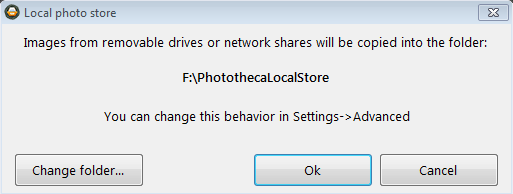
It’s possible to check the current location of “Local Photo Store” from the Manage Library dialog and change it there.
There is the option “Do not copy photos from removable drive” that would prevent Phototheca from copying images to a local drive. There’s no reason to use this option unless at some point there is a need to keep photos on a device only and have just thumbnails in Phototheca.